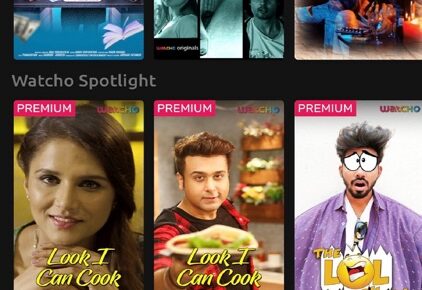The iPhone camera app is designed to capture stunning photos. Though the iPhone’s cameras may not boast a higher number of megapixels, their aperture is designed to capture maximum light resulting in stunning photos and videos. Similarly, Apple has provided sensors that can detect low light conditions and improve night photography. Still, you cannot switch on Night Mode from the iPhone camera itself like you switch between Photos, Videos, Slo-Mo, and Panorama Modes. However, there is a way to manually control low-light photography. Read on to find out how to use the iPhone 11 and 12’s Night Mode.
Night Mode Photography on the iPhone
Apple has included the Night Mode exposure sensors on all the rear cameras on the iPhone 12 series and for the iPhone 11 series, it is limited to only the wide and telephoto lens. Naturally, due to the added sensors on the iPhone 12 Pro devices, the picture quality is higher. Nevertheless, the regular iPhone 12 and the 11 series lineup are great devices for capturing images and you won’t need to worry about image quality.
How To Enable Night Mode on iPhone 11 and 12 Models
- Open the Camera App and look for the Moon icon in the top left corner of the screen. If your iPhone is in landscape mode, you’ll need to look for the Moon icon in the right corner of the screen.
- If the Moon icon is greyed out, it means that Night Mode on your iPhone isn’t available to use. If the Moon icon appears Yellow, it means that your iPhone has detected low light ambient conditions, and the Night Mode is available.
- Look for a second time next to the Moon icon to see the time required to correct exposure levels. Hold your iPhone as still as possible until the indicated seconds for the best results.
- You can also tap on the Moon icon to customise exposure and if you increase the levels, the processing time will also increase.
That’s how you use Night Mode photography on the iPhone 11 and 12 models. Usually, the processing times vary from 1 to 5 seconds depending upon the exposure levels. However, if you find it difficult to hold the iPhone absolutely still during the process, you can invest in a tripod or other iPhone camera accessories to enhance your photography skills.